Creating Teams and Assigning Users
You can organize User profiles in your Account into Teams. You can create Teams for organizational departments like Human Resources, IT, and Sales. You may also find it useful to create Teams corresponding to job postings, to organize the profiles for candidates.
Note: Users with the access level of “Manager” can see the the names of participants who are assigned to Teams. However, they can only open and view the profiles of participants for whom they are assigned as a Manager.
To create a team…
- Click the ‘Teams’ tab on the left sidebar
- Click the “+” icon across from the “Create a Team” label
- Enter a name for your team and click “Create”
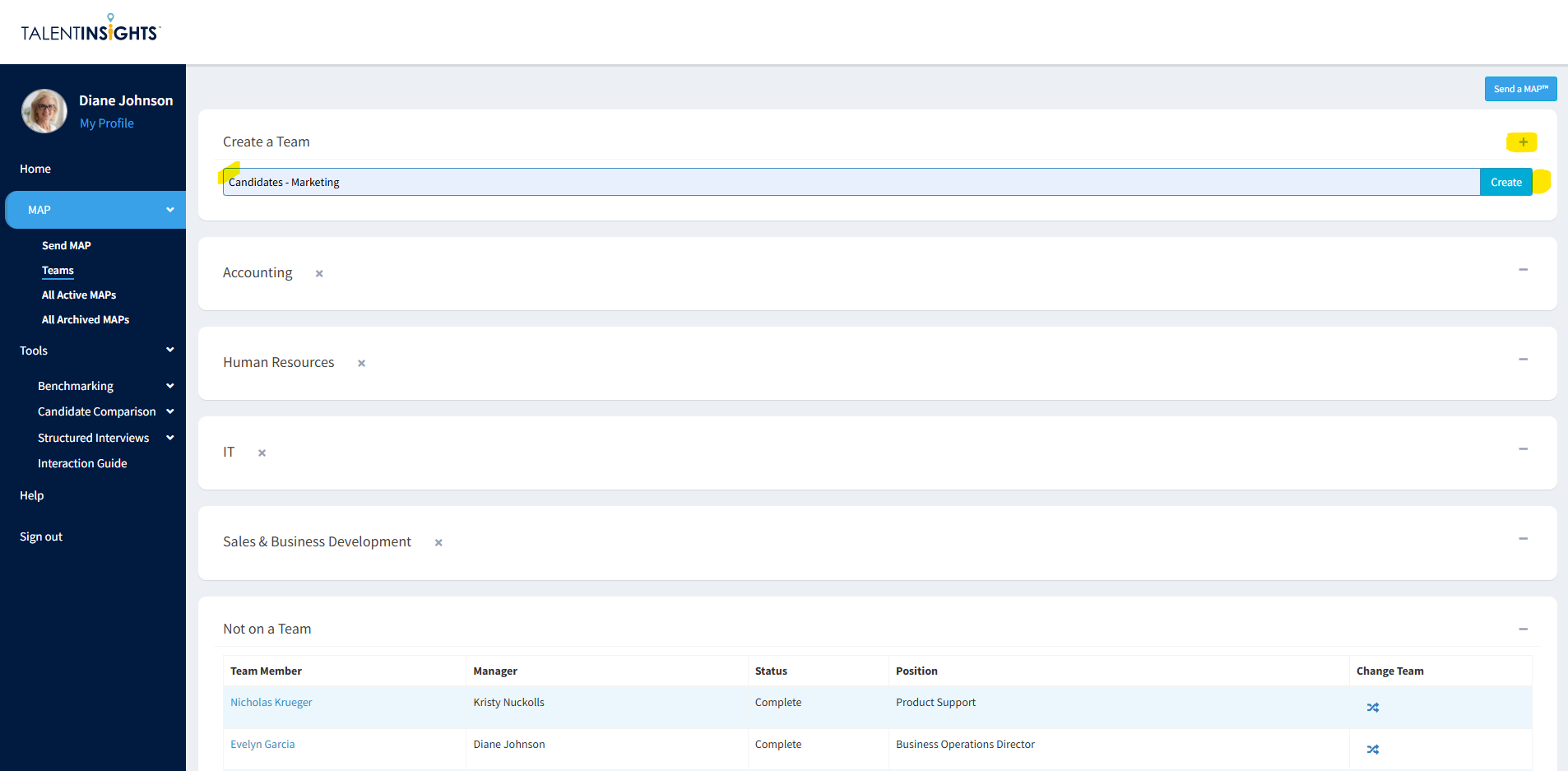
To assign a user to a team…
- Scroll down to the “Not on a Team” group
- Click the drop-down menu across from the user’s name you want to assign
- Select the desired team name from the list
- The user will be moved to the assigned team
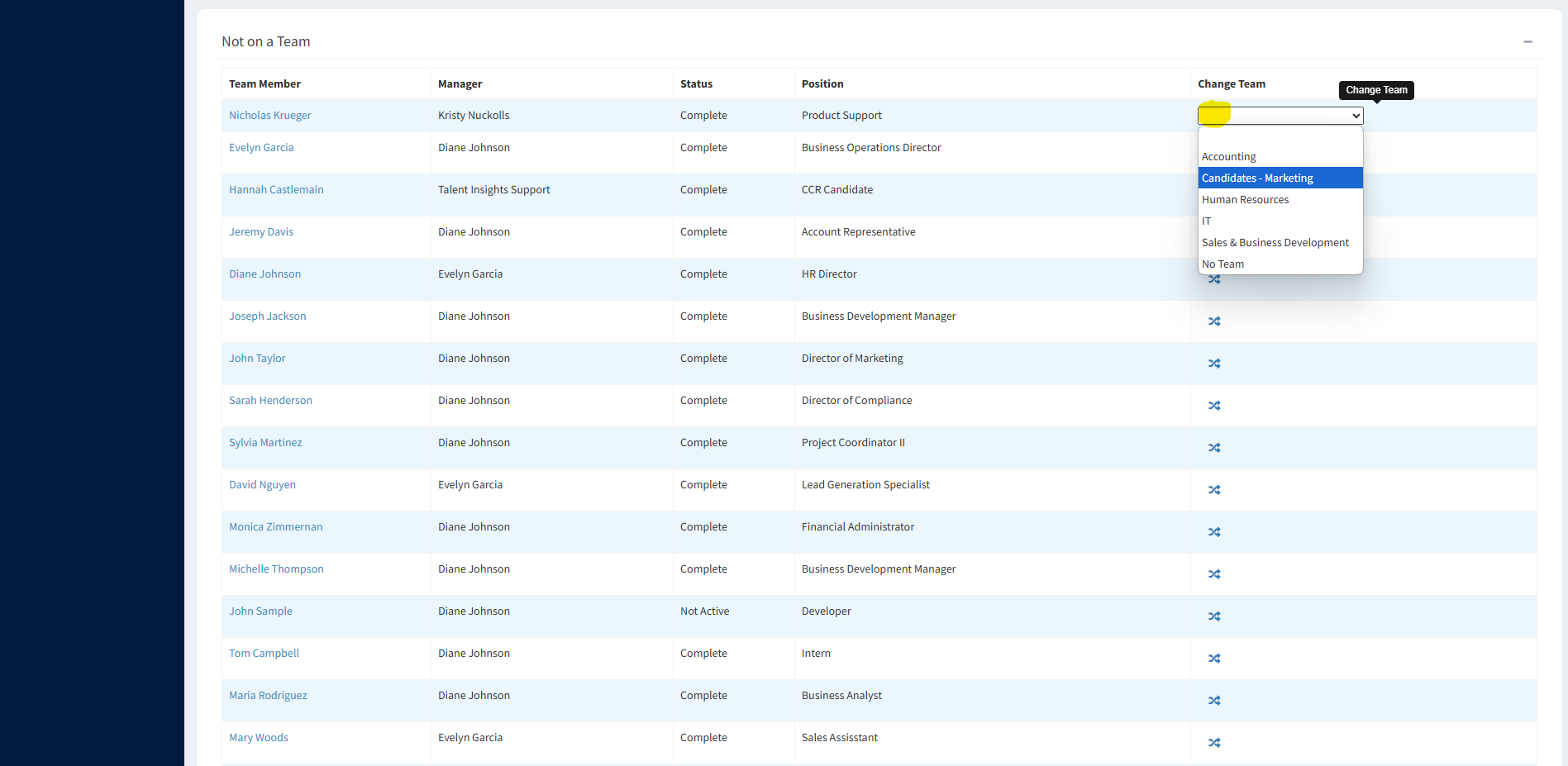
To delete a Team…
- Click the “x” icon next to the name of the team you wish to remove
- In the confirmation popup that appears, click “Delete”
- All users assigned to the deleted Team will be moved to the “Not on a Team” group
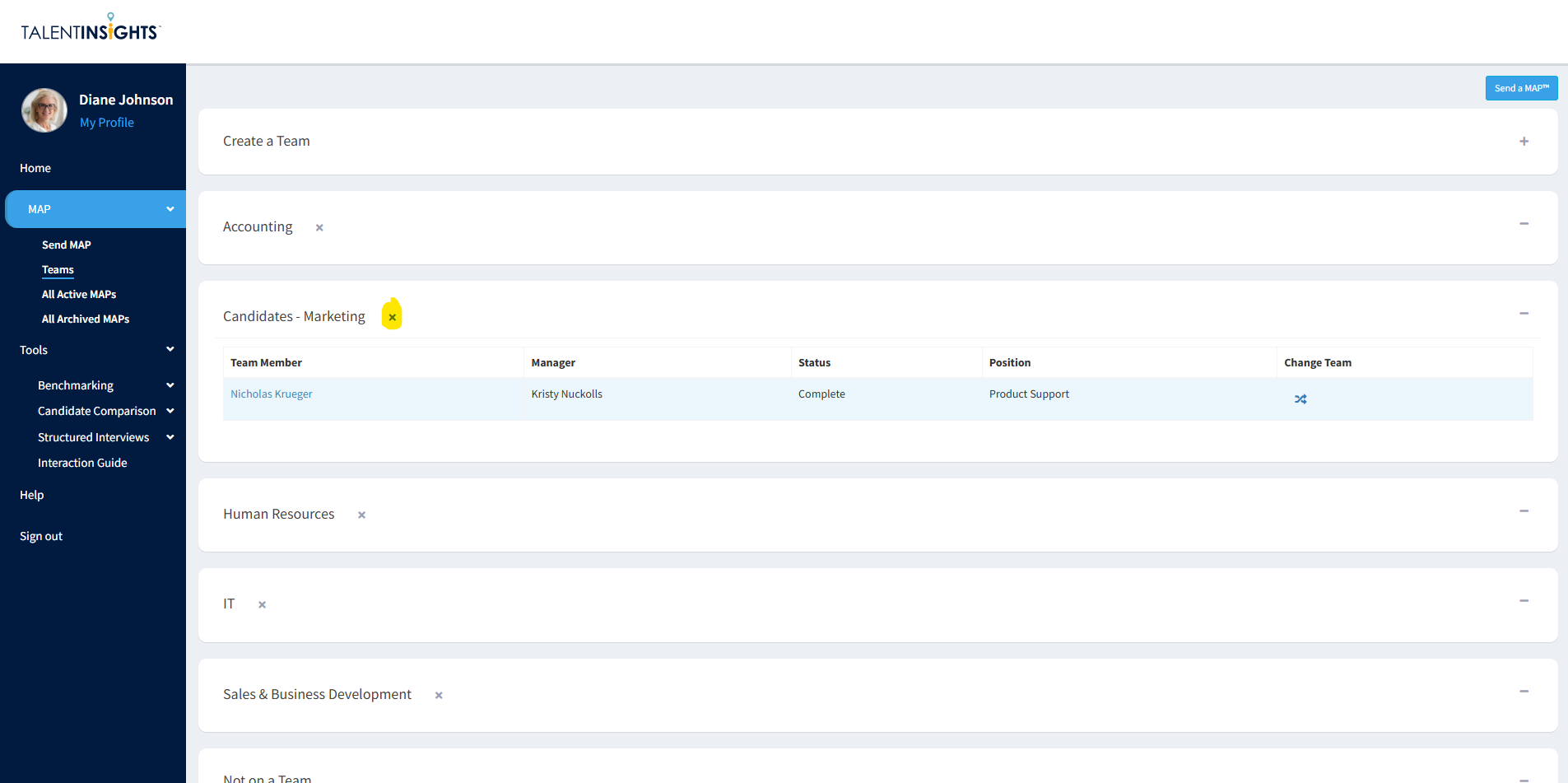
Online Support
Need help getting started? Trouble sending a MAP? Have a problem with your account? Our dedicated support team is here to help.
Request Support
Call Us
Having trouble or have a question? Call us at 682-730-2033. Our support team is available 8am to 5pm CST, Monday through Friday.
Call Now
Online Support
Need help getting started? Trouble sending a MAP? Have a problem with your account? Our dedicated support team is here to help.
Request Support
Call Us
Having trouble or have a question? Call us at 682-730-2033. Our support team is available 8am to 5pm CST, Monday through Friday.
Call Now